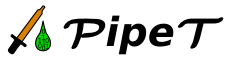
To start from scratch, select New from the Pipeline menu. Alternatively, Clone will create a copy of the currently selected pipeline. In both cases, you will be prompted for a name, which must be unique within the pipeline setup.
The next step is to add modules to the pipeline. Pressing add module... gives you a list of installed modules. Select one to add the particular module to the pipeline. If the module you need is not there, first go back to add the module to the list of installed modules.
Some modules may require pipeline specific configuration. If so, the configure... button will be enabled when the module is selected.
In the pipeline graph view, press and hold the Control key to draw edges between the modules. Press the Del key after selecting an edge to remove it.
Selecting a module and pressing connect... will show an overview of the connected modules. Click on the plugs to create or remove edges.
A pipeline can be added to another pipeline as a module. In order to do this, go to the list of installed modules and add a pipeline-as-a-module. This will make the pipeline available to other pipelines as a module.
If a pipeline is used as a module, it probably also has to be connected to other modules. To accomplish this, input ports of modules in the nested pipeline must be flagged as input ports of the nested pipeline. This is done by opening the module connection screen (select the module and press connect...), and instead of linking the module to another module, select IMPORT or EXPORT to turn the module port into a port of the pipeline.